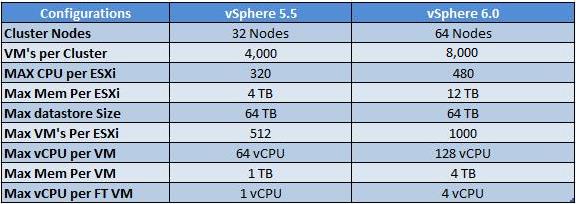The Apache HTTP Server has a good record for security and a
developer community highly concerned about security issues. But
it is inevitable that some problems -- small or large -- will be
discovered in software after it is released. For this reason, it
is crucial to keep aware of updates to the software. If you have
obtained your version of the HTTP Server directly from Apache, we
highly recommend you subscribe to the
Apache
HTTP Server Announcements List where you can keep informed of
new releases and security updates. Similar services are available
from most third-party distributors of Apache software.
Of course, most times that a web server is compromised, it is
not because of problems in the HTTP Server code. Rather, it comes
from problems in add-on code, CGI scripts, or the underlying
Operating System. You must therefore stay aware of problems and
updates with all the software on your system.

All network servers can be subject to denial of service attacks
that attempt to prevent responses to clients by tying up the
resources of the server. It is not possible to prevent such
attacks entirely, but you can do certain things to mitigate the
problems that they create.
Often the most effective anti-DoS tool will be a firewall or
other operating-system configurations. For example, most
firewalls can be configured to restrict the number of simultaneous
connections from any individual IP address or network, thus
preventing a range of simple attacks. Of course this is no help
against Distributed Denial of Service attacks (DDoS).
There are also certain Apache HTTP Server configuration
settings that can help mitigate problems:
- The
RequestReadTimeout
directive allows to limit the time a client may take to send the
request.
- The
TimeOut directive
should be lowered on sites that are subject to DoS attacks.
Setting this to as low as a few seconds may be appropriate.
As TimeOut is currently
used for several different operations, setting it to a low value
introduces problems with long running CGI scripts.
- The
KeepAliveTimeout
directive may be also lowered on sites that are subject to DoS
attacks. Some sites even turn off the keepalives completely via
KeepAlive, which has of course
other drawbacks on performance.
- The values of various timeout-related directives provided by
other modules should be checked.
- The directives
LimitRequestBody,
LimitRequestFields,
LimitRequestFieldSize,
LimitRequestLine, and
LimitXMLRequestBody
should be carefully configured to limit resource consumption
triggered by client input.
- On operating systems that support it, make sure that you use
the
AcceptFilter directive
to offload part of the request processing to the operating
system. This is active by default in Apache httpd, but may
require reconfiguration of your kernel.
- Tune the
MaxRequestWorkers directive to allow
the server to handle the maximum number of simultaneous
connections without running out of resources. See also the performance tuning
documentation.
- The use of a threaded mpm may
allow you to handle more simultaneous connections, thereby
mitigating DoS attacks. Further, the
event mpm
uses asynchronous processing to avoid devoting a thread to each
connection. Due to the nature of the OpenSSL library the
event mpm is currently incompatible with
mod_ssl and other input filters. In these
cases it falls back to the behaviour of the
worker mpm.
- There are a number of third-party modules available through
http://modules.apache.org/
that can restrict certain client behaviors and thereby mitigate
DoS problems.

In typical operation, Apache is started by the root user, and it
switches to the user defined by the
User directive to serve hits. As is the
case with any command that root executes, you must take care that it is
protected from modification by non-root users. Not only must the files
themselves be writeable only by root, but so must the directories, and
parents of all directories. For example, if you choose to place
ServerRoot in
/usr/local/apache then it is suggested that
you create that directory as root, with commands like these:
mkdir /usr/local/apache
cd /usr/local/apache
mkdir bin conf logs
chown 0 . bin conf logs
chgrp 0 . bin conf logs
chmod 755 . bin conf logs
It is assumed that
/,
/usr, and
/usr/local are only modifiable by root. When you install the
httpd executable, you should ensure that it is
similarly protected:
cp httpd /usr/local/apache/bin
chown 0 /usr/local/apache/bin/httpd
chgrp 0 /usr/local/apache/bin/httpd
chmod 511 /usr/local/apache/bin/httpd
You can create an htdocs subdirectory which is modifiable by other
users -- since root never executes any files out of there, and shouldn't
be creating files in there.
If you allow non-root users to modify any files that root either
executes or writes on then you open your system to root compromises.
For example, someone could replace the
httpd binary so
that the next time you start it, it will execute some arbitrary code. If
the logs directory is writeable (by a non-root user), someone could replace
a log file with a symlink to some other system file, and then root
might overwrite that file with arbitrary data. If the log files
themselves are writeable (by a non-root user), then someone may be
able to overwrite the log itself with bogus data.

Server Side Includes (SSI) present a server administrator with
several potential security risks.
The first risk is the increased load on the server. All
SSI-enabled files have to be parsed by Apache, whether or not
there are any SSI directives included within the files. While this
load increase is minor, in a shared server environment it can become
significant.
SSI files also pose the same risks that are associated with CGI
scripts in general. Using the
exec cmd element, SSI-enabled
files can execute any CGI script or program under the permissions of the
user and group Apache runs as, as configured in
httpd.conf.
There are ways to enhance the security of SSI files while still
taking advantage of the benefits they provide.
To isolate the damage a wayward SSI file can cause, a server
administrator can enable
suexec as
described in the
CGI in General section.
Enabling SSI for files with
.html or
.htm
extensions can be dangerous. This is especially true in a shared, or high
traffic, server environment. SSI-enabled files should have a separate
extension, such as the conventional
.shtml. This helps keep
server load at a minimum and allows for easier management of risk.
Another solution is to disable the ability to run scripts and
programs from SSI pages. To do this replace
Includes
with
IncludesNOEXEC in the
Options directive. Note that users may
still use
<--#include virtual="..." --> to execute CGI
scripts if these scripts are in directories designated by a
ScriptAlias directive.

First of all, you always have to remember that you must trust the
writers of the CGI scripts/programs or your ability to spot potential
security holes in CGI, whether they were deliberate or accidental. CGI
scripts can run essentially arbitrary commands on your system with the
permissions of the web server user and can therefore be extremely
dangerous if they are not carefully checked.
All the CGI scripts will run as the same user, so they have potential
to conflict (accidentally or deliberately) with other scripts e.g. User
A hates User B, so he writes a script to trash User B's CGI database. One
program which can be used to allow scripts to run as different users is
suEXEC which is included with Apache as of
1.2 and is called from special hooks in the Apache server code. Another
popular way of doing this is with
CGIWrap.

Allowing users to execute CGI scripts in any directory should only be
considered if:
- You trust your users not to write scripts which will deliberately
or accidentally expose your system to an attack.
- You consider security at your site to be so feeble in other areas,
as to make one more potential hole irrelevant.
- You have no users, and nobody ever visits your server.
Limiting CGI to special directories gives the admin control over what
goes into those directories. This is inevitably more secure than non
script aliased CGI, but only if users with write access to the
directories are trusted or the admin is willing to test each
new CGI script/program for potential security holes.
Most sites choose this option over the non script aliased CGI
approach.
Embedded scripting options which run as part of the server itself,
such as
mod_php,
mod_perl,
mod_tcl,
and
mod_python, run under the identity of the server itself
(see the
User directive), and
therefore scripts executed by these engines potentially can access anything
the server user can. Some scripting engines may provide restrictions, but
it is better to be safe and assume not.
When setting up dynamic content, such as
mod_php,
mod_perl or
mod_python, many security considerations
get out of the scope of
httpd itself, and you need to consult
documentation from those modules. For example, PHP lets you setup
Safe Mode,
which is most usually disabled by default. Another example is
Suhosin, a PHP addon for more
security. For more information about those, consult each project
documentation.
At the Apache level, a module named
mod_security
can be seen as a HTTP firewall and, provided you configure it finely enough,
can help you enhance your dynamic content security.
To run a really tight ship, you'll want to stop users from setting
up
.htaccess files which can override security features
you've configured. Here's one way to do it.
In the server configuration file, put
<Directory />
AllowOverride None
</Directory>
This prevents the use of
.htaccess files in all
directories apart from those specifically enabled.

One aspect of Apache which is occasionally misunderstood is the
feature of default access. That is, unless you take steps to change it,
if the server can find its way to a file through normal URL mapping
rules, it can serve it to clients.
For instance, consider the following example:
# cd /; ln -s / public_html
Accessing http://localhost/~root/
This would allow clients to walk through the entire filesystem. To
work around this, add the following block to your server's
configuration:
<Directory />
Require all denied
</Directory>
This will forbid default access to filesystem locations. Add
appropriate
Directory blocks to
allow access only in those areas you wish. For example,
<Directory /usr/users/*/public_html>
Require all granted
</Directory>
<Directory /usr/local/httpd>
Require all granted
</Directory>
Pay particular attention to the interactions of
Location and
Directory directives; for instance, even
if
<Directory /> denies access, a
<Location /> directive might overturn it.
Also be wary of playing games with the
UserDir directive; setting it to
something like
./ would have the same effect, for root, as
the first example above. We strongly
recommend that you include the following line in your server
configuration files:
UserDir disabled root

To keep up-to-date with what is actually going on against your server
you have to check the
Log Files. Even though
the log files only reports what has already happened, they will give you
some understanding of what attacks is thrown against the server and
allow you to check if the necessary level of security is present.
A couple of examples:
grep -c "/jsp/source.jsp?/jsp/ /jsp/source.jsp??" access_log
grep "client denied" error_log | tail -n 10
The first example will list the number of attacks trying to exploit the
Apache Tomcat
Source.JSP Malformed Request Information Disclosure Vulnerability,
the second example will list the ten last denied clients, for example:
[Thu Jul 11 17:18:39 2002] [error] [client foo.example.com] client denied
by server configuration: /usr/local/apache/htdocs/.htpasswd
As you can see, the log files only report what already has happened, so
if the client had been able to access the
.htpasswd file you
would have seen something similar to:
foo.example.com - - [12/Jul/2002:01:59:13 +0200] "GET /.htpasswd HTTP/1.1"
in your
Access Log. This means
you probably commented out the following in your server configuration
file:
<Files ".ht*">
Require all denied
</Files>

The merging of configuration sections is complicated and sometimes
directive specific. Always test your changes when creating dependencies
on how directives are merged.
For modules that don't implement any merging logic, such as
mod_access_compat, the behavior in later sections
depends on whether the later section has any directives
from the module. The configuration is inherited until a change is made,
at which point the configuration is
replaced and not merged.